Ta-triumph-adler FAX 925 User Manual
Browse online or download User Manual for Faxes Ta-triumph-adler FAX 925. TA Triumph-Adler FAX 925 User Manual
- Page / 129
- Table of contents
- BOOKMARKS
- Table of contents 3
- Chapter 3 - Dial Directories 4
- Chapter 4 - Basic Operations 4
- Chapter 6 - Programming 5
- Chapter 7 - Reports 6
- Notes, cautions and warnings 8
- Chapter 1 - Introduction 9
- Product options 10
- Component identification 11
- Components 12
- Chapter 1 - Introduction 5 13
- Chapter 1 - Introduction 6 14
- Chapter 1 - Introduction 7 15
- Chapter 1 - Introduction 8 16
- Chapter 1 - Introduction 9 17
- Chapter 1 - Introduction 10 18
- Chapter 1 - Introduction 11 19
- Chapter 1 - Introduction 12 20
- One touch keypad 21
- Signal tones 22
- Chapter 1 - Introduction 15 23
- Chapter 2 - Installation 24
- Unpacking 25
- Setting up 26
- Chapter 2 - Installation 19 27
- Chapter 2 - Installation 20 28
- Chapter 2 - Installation 21 29
- Connecting a telephone line 30
- Connecting the power cable 31
- Loading paper 32
- Setting the clock 33
- Setting answering mode 33
- Answering mode options 34
- Chapter 2 - Installation 27 35
- Fax machine identification 36
- Setting language 38
- Connecting to a PBX 39
- MFP function 40
- Chain dialling 43
- Programming Auto Dial numbers 43
- Programming groups 45
- Loading documents 48
- Search key dialling 50
- Real-time dialling 51
- Redialling 51
- Confirming results 51
- Stopping a transmission 51
- Receiving faxes manually 52
- Receiving faxes in memory 52
- No paper reception 53
- No toner reception 53
- Power failures and memory 55
- Making copies 55
- Using voice request 56
- Initiating voice request 57
- Answering voice request 57
- Delayed sending of faxes 60
- Confidential faxes 66
- Receiving confidential faxes 67
- Creating confidential mailbox 67
- Closing confidential mailbox 68
- Changing mailbox password 69
- Relay broadcasting 70
- Relay key station 71
- Relay broadcast report 71
- Initiating relay broadcast 71
- Polling transmission 72
- Polling reception 74
- Printing bulletin messages 75
- Dual access 76
- While making copies 77
- While printing reports 77
- Chapter 6 - Programming 71 79
- Chapter 6 - Programming 72 80
- Chapter 6 - Programming 73 81
- Chapter 6 - Programming 74 82
- Chapter 6 - Programming 75 83
- Chapter 6 - Programming 76 84
- Chapter 6 - Programming 77 85
- Setting distinctive ring 86
- Personal mailboxes 87
- Chapter 6 - Programming 80 88
- Forward number programming 89
- Memory password 89
- Restricted Access 90
- Changing a restricted ID 91
- Dial Parameter Settings 92
- Dial parameter settings list 93
- Chapter 6 - Programming 86 94
- Broadcast confirmation report 96
- Active memory files report 96
- Telephone directory 96
- Configuration report 97
- Message confirmation report 97
- Confidential reception report 98
- Broadcast entry report 98
- Power outage report 98
- Printing reports 99
- Codes used in reports 99
- Communication codes 100
- Chapter 8 - Problem Solving 101
- Clearing printing paper jams 102
- Replacing the toner cartridge 105
- Replacing the image drum unit 109
- Reading print counters 111
- Problem checklist 112
- Shipping the fax machine 112
- Display panel messages 116
- Appendix A - Specifications 119
- Appendix B - ISDN G4 Option 120
- Other settings 121
- Other related functions 122
- Display message examples 123
- MFP option kit 124
- As a PC printer: 125
- As a PC Scanner: 125
- PC Fax Modem 125
- Index 118 126
- Index 119 127
- Index 120 128
- Index 121 129
Summary of Contents
EnglishChapter 1 - Introduction 2• A closed network feature to allow you to limit who can send faxes toyour fax machine, or to limit both where faxes
EnglishChapter 7 - Reports 92Communication codesThe following codes indicate the communication mode used for acommunication.PUNIT There is a problem w
EnglishChapter 8 - Problem Solving 93Chapter 8 - Problem SolvingClearing document jamsWhen a document jam occurs, your fax machine beeps and an errorm
EnglishChapter 8 - Problem Solving 943. Push the control panel back down until it locks.Clearing printing paper jamsIf your fax machine displays PAPER
EnglishChapter 8 - Problem Solving 952. Grasp the control panel. Pull upward and toward you until itreleases. Swing the control panel out of the way.C
EnglishChapter 8 - Problem Solving 965. Place the image drum unit back into your fax machine. Ensure thatthe tabs on both sides of the image drum are
EnglishChapter 8 - Problem Solving 978. Pull the paper out of the paper tray. If any of the paper is damaged,remove and replace it.9. Reload the paper
EnglishChapter 8 - Problem Solving 98WARNINGIF YOU OPEN THE TOP COVER, YOU WILL SEE A LABEL THAT READS: (CAUTION-HOT). THIS AREA IS EXTREMELY HOT AND
EnglishChapter 8 - Problem Solving 994. Remove the new toner cartridge from its package and gently shakeit from side to side to distribute the toner.
EnglishChapter 8 - Problem Solving 1006. Once the toner cartridge is in place, push the coloured lever all theway forward to secure it and release the
EnglishChapter 8 - Problem Solving 101CAUTION:Please abide by the disposal laws of your country when disposing of usedtoner cartridges. Contact your s
EnglishChapter 1 - Introduction 3Component identificationYour new fax machine package should contain the following items:1. Fax machine main unit2. Do
EnglishChapter 8 - Problem Solving 1022. Grasp the control panel. Pull upward and toward you until itreleases. Swing the control panel out of the way.
EnglishChapter 8 - Problem Solving 1036. Install a new toner cartridge, close the top cover and close thecontrol panel. See “Replacing the Toner Cartr
EnglishChapter 8 - Problem Solving 104Shipping the fax machineWhen shipping the fax machine once it has been in use, please follow there-packaging pro
EnglishChapter 8 - Problem Solving 105Your documents jam. Check the document for wrinkles, tears or otherdamage. Make sure there are no staples or pap
EnglishChapter 8 - Problem Solving 106Resolution and Type of Original settings (see Loading Documents inBasic Operations). Copy the document on your f
EnglishChapter 8 - Problem Solving 107You set your fax machine for delayed transmission but it did not send.Check the display to make sure that you ha
EnglishChapter 8 - Problem Solving 108Display panel messagesThis section lists the status and error messages that may appear on yourmachine’s display
EnglishChapter 8 - Problem Solving 10919/08/9814:14 FAXRELOAD DOCUMENTDocument-feed Error: A document to be faxed or scanned has not fedinto the scann
EnglishChapter 8 - Problem Solving 110PAPER SIZE ERR. :FAXCHECK PAPER OR PATHPaper Error: The paper in your fax machine is different than the size set
EnglishAppendix A - Specifications 111Appendix A - SpecificationsCategory SpecificationType/compatibility Desktop ITU-T G3 transceiver (G4 is an optio
EnglishChapter 1 - Introduction 4Components1. Paper tray/copy stacker - Load up to 100 sheets of paper into thistray. Up to 30 sheets of received faxe
EnglishAppendix B - ISDN G4 Option 112Appendix B - ISDN G4 OptionThe ISDN G4 Option is an optional package that enables this fax machineto function as
EnglishAppendix B - ISDN G4 Option 1136. Enter the ISDN(G4) ID and press the Start key.7. Enter the ISDN SUB NUMBER and press the Start key.8. Enter t
EnglishAppendix B - ISDN G4 Option 114ISDN dial mode (communication parameter)Set to G3 - The call originates in the G3 mode when dialled from theSpee
EnglishAppendix B - ISDN G4 Option 115Direct Dialling In Service: In this service available in point-to-multipoint transmissions, numbers can be assig
EnglishAppendix C - MFP PC Interface Kit 116Appendix C - MFP PC Interface KitMFP option kitAfter installing the software provided into a host computer
EnglishAppendix C - MFP PC Interface Kit 117As a PC printer:As a PC Scanner:* Documents smaller than 148mm (5.8in.) must be scanned using a carrier sh
EnglishIndex 118IndexSymbols#/Group Key . . . . . . . . . . . . . . . .11Numerics600DPI FAX TX . . . . . . . . . . . .76AADF Error (Jam). . . . . . .
EnglishIndex 119Dial Prefix . . . . . . . . . . . . . 31, 86Dial Tone Detect. . . . . . . . . . . . .85DiallingProblems . . . . . . . . . . . . . .
EnglishIndex 120Numeric Keypad. . . . . . . . . . . . .12OOff-Hook Alarm Tone . . . . . . . .15OK . . . . . . . . . . . . . . . . . . . . . . .91One
EnglishIndex 121Stop Key . . . . . . . . . . . . . . . . . . .10TTelephone/Fax Auto Switch Mode. . . . . . . . . . . . . . . . . . . . . .26T/F Timer
EnglishChapter 1 - Introduction 58. PC Connector - Connect the computer cable into this connector.9. LINE terminal - Terminal for connecting the unit
EnglishChapter 1 - Introduction 613. LED print head - This black bar is the part of your fax machinewhich writes received or copied images onto the im
EnglishChapter 1 - Introduction 7Control panel keys and indicators1. LCD panel: Refer to this liquid crystal display (LCD) panel forinstructions and i
EnglishChapter 1 - Introduction 86. Search key: The One Touch keys and Auto Dial numbers can beprogrammed to have a name or location ID associated wit
EnglishChapter 1 - Introduction 99. Auto Dial key: Auto Dial numbers are abbreviated numbers forrapid dialling. Rather than dialling the entire teleph
EnglishChapter 1 - Introduction 1012. Stop key: This key cancels any operation currently in progress andturns off the Alarm indicator. After loading p
EnglishChapter 1 - Introduction 1116. Pause key (One Touch key 7): Use this key on the One Touchkeypad to enter automatic three second pauses in diall
EnglishiiEvery effort has been made to ensure that the information in thisdocument is complete, accurate, and up-to-date. The manufacturerassumes no r
EnglishChapter 1 - Introduction 1221. 0/Unique key: When dialling, use this key to enter a “0”. Whenprogramming your Sender ID or a Location ID, you c
EnglishChapter 1 - Introduction 13One touch keypadThe One Touch keys are an important tool on your fax machine. You willuse them for quick, one-touch
EnglishChapter 1 - Introduction 143/Confidential TX key: Using this key sends a confidential document toa personal mailbox (a memory storage area) in
EnglishChapter 1 - Introduction 15problem during communications, it will emit three long beeps. Press theStop key to turn the error tone off, then pri
EnglishChapter 2 - Installation 16Chapter 2 - InstallationGetting startedTo install your new fax machine, follow the instructions from“Unpacking” to “
EnglishChapter 2 - Installation 17UnpackingBefore you begin, make sure that all items listed below are included inyour package. Remove the contents fr
EnglishChapter 2 - Installation 18Setting upInstalling paper trays and stackers1. Slot the tabs of the paper tray/copy stacker into the rearmost slots
EnglishChapter 2 - Installation 19Installing the toner cartridge1. Open the top cover.2. Grasp the control panel. Pull upward and toward you until the
EnglishChapter 2 - Installation 205. Carefully remove the protective sheet from the image drum unit.6. Place the image drum unit back into your fax ma
EnglishChapter 2 - Installation 218. Remove the toner cartridge from its package and gently shake itfrom side to side to distribute the toner. Then ca
EnglishiiiTable of contentsTable of contents. . . . . . . . . . . . . . . . . . . . . . . . . . . . . . . . . . . . . . . . . iiiNotes, cautions and w
EnglishChapter 2 - Installation 2211. Close the top cover of the fax machine until it snaps into place.12. Close the control panel by pressing down un
EnglishChapter 2 - Installation 23Connecting a telephone, handset or answering machine1. Insert one end of the telephone cable into the TEL1 terminal
EnglishChapter 2 - Installation 242. Connect the unattached end of the power cable into an earthed ACpower outlet.3. Switch your fax machine on using
EnglishChapter 2 - Installation 253. Insert sheets of paper into the paper tray, print side down.Note: When loading paper, it is recommended to insert
EnglishChapter 2 - Installation 26Answering mode optionsThe answering mode which is best for you will vary depending on howyou use your fax machine an
EnglishChapter 2 - Installation 27Note 2: If the telephone is connected in parallel with the fax machine, thefax machine cannot detect that the teleph
EnglishChapter 2 - Installation 28Changing answering modeFollow these instructions to change the answering mode of your faxmachine.1. Press the Auto R
EnglishChapter 2 - Installation 29another fax machine and no one is there to answer, your fax machine willautomatically send a cover letter with a cal
EnglishChapter 2 - Installation 308. Press the Start key to save your entry. The display showsNO=<CALL BACK NO.>.9. After the display clears, us
EnglishChapter 2 - Installation 31Connecting to a PBXA PBX (Private Branch Exchange) is a private telephone system used toroute internal calls. If you
EnglishivChapter 3 - Dial Directories . . . . . . . . . . . . . . . . . . . . . . . . . . . . 33Programming One Touch keys. . . . . . . . . . . . . .
EnglishChapter 2 - Installation 32Note 1: The Dial Prefix number for your PBX line must be included in alloutside telephone numbers you program into y
EnglishChapter 3 - Dial Directories 33Chapter 3 - Dial DirectoriesProgramming One Touch keysYour fax machine has ten One Touch keys for rapid dialling
EnglishChapter 3 - Dial Directories 345. Enter the Location ID. This is a descriptive title up to 15 characterslong. Refer to the instructions below.6
EnglishChapter 3 - Dial Directories 35Note: If you want to delete any programming for a One touch key,follow steps 1 - 2 and at step 3, press the 9/Sp
EnglishChapter 3 - Dial Directories 363. Using the numeric keypad, enter a 3 digit number (001-100) for theAuto Dial number you want to program.4. The
EnglishChapter 3 - Dial Directories 37Note: If the ISDN option is installed, the display will show ISDN DIALMODE (G4). Press the WYES key to select G4
EnglishChapter 3 - Dial Directories 385. After you have completed your selection (by pressing the Startkey), the display again shows SELECT LOC.(S) YE
EnglishChapter 4 - Basic Operations 39Chapter 4 - Basic OperationsPreparing documents• Try to use good quality documents for your transmissions.Docume
EnglishChapter 4 - Basic Operations 40Loading documentsTo prevent paper jams and problems during scanning, neatly stack yourdocuments, aligning their
EnglishChapter 4 - Basic Operations 415. If necessary, use the Type of Original or NO X key to set the levelof contrast in your document.6. Your docum
EnglishvClosing confidential mailbox . . . . . . . . . . . . . . . . . . . . . . . . . . . . 60Changing mailbox password. . . . . . . . . . . . . . .
EnglishChapter 4 - Basic Operations 42.Note: When the ISDN G4 option is installed, if a fax number is enteredwith the numeric keypad, the fax machine
EnglishChapter 4 - Basic Operations 43Real-time diallingNormally, your fax machine dials the entire number of the location youhave selected at one tim
EnglishChapter 4 - Basic Operations 44Receiving faxes manually Note: Receiving faxes manually is not possible when the ISDN optionis fitted.Your fax m
EnglishChapter 4 - Basic Operations 453. Press the W YES key. The stored message begins printing.Note: If a memory reception password has been set, yo
EnglishChapter 4 - Basic Operations 46Cancelling messages stored in memoryIt is also possible to erase messages received in memory without printingthe
EnglishChapter 4 - Basic Operations 476. Press the W YES key to confirm the new setting.7. Press the Select Function key to finish.Power failures and
EnglishChapter 4 - Basic Operations 48Making copies using manual paper feederThe manual paper feeder of your fax machine allows you to make copieson a
EnglishChapter 4 - Basic Operations 49Initiating voice request1. When the display shows SENDING or RECEIVING, press theHook/V. Request key.2. When the
EnglishChapter 5 - Advanced Operations 50Chapter 5 - Advanced OperationsSending faxes to multiple locations and/or groupsIf you want to send the same
EnglishChapter 5 - Advanced Operations 51OK, press the Start key. Your fax machine then scans yourdocument and begins to transmit to your selected loc
EnglishviDial Parameter Settings . . . . . . . . . . . . . . . . . . . . . . . . . . . . . . . . . . . 84Dial parameter settings list . . . . . . . .
EnglishChapter 5 - Advanced Operations 52If your entries are OK, press the Start key. Your fax machine thenscans your document and begins to transmit
EnglishChapter 5 - Advanced Operations 53This means that you cannot use your fax machine to send other faxes untilyour delayed fax has been sent.With
EnglishChapter 5 - Advanced Operations 548. Press the W YES key. The display shows SELECT LOCATION(S).9. Select your location as follows.Note 1: If us
EnglishChapter 5 - Advanced Operations 555. Using the numeric keypad, enter the date on which you wish thetransmission to begin. The display changes t
EnglishChapter 5 - Advanced Operations 56Note: Up to ten fax locations can be entered using the numeric keypad.11. When you have finished selecting gr
EnglishChapter 5 - Advanced Operations 57Keep pressing the Start key until you have checked all the locationsyou have entered until the display again
EnglishChapter 5 - Advanced Operations 58Note 1: xxxxxx indicates the location of a delayed transmission to asingle location or the first location of
EnglishChapter 5 - Advanced Operations 593. Press the 3/Confidential TX One Touch key. The display will askyou to enter the number of the confidential
EnglishChapter 5 - Advanced Operations 603. Using the numeric keypad, press number 5. The display shows5:PERSONAL BOX PRG.4. Press the W YES key and t
EnglishChapter 5 - Advanced Operations 61Note: If the message ILLEGAL OPERATION is displayed, the personalmailbox you are trying to close contains mes
EnglishviiOther settings . . . . . . . . . . . . . . . . . . . . . . . . . . . . . . . . . . . . . . . . . . 113ISDN dial mode (user setting 30) . . .
EnglishChapter 5 - Advanced Operations 62Printing confidential faxesEach time your fax machine receives a confidential fax, it prints aConfidential RX
EnglishChapter 5 - Advanced Operations 63Relay Password: This is the relay key word (up to 20 digits) which isprogrammed into the relay key station. R
EnglishChapter 5 - Advanced Operations 647. Press the Start key and the display changes to SELECTLOCATION. 8. Select the location of the relay key sta
EnglishChapter 5 - Advanced Operations 65be retrieved by the remote party. If the user function is set to MEM,your document is scanned into memory doc
EnglishChapter 5 - Advanced Operations 66in use as a confidential mailbox. Please select another personalmailbox to use.Note 2: If you get message OVE
EnglishChapter 5 - Advanced Operations 67Cancelling polling transmissionStandard one-time/bulletin pollingCancelling a standard one-time polling trans
EnglishChapter 5 - Advanced Operations 682. Press the 2/Print Operation One Touch key. The display showsPRINT PERSONAL BOX [ ] YES (W) NO (X).3. Press
EnglishChapter 5 - Advanced Operations 69While making copiesWhile you are making copies with your fax machine, you can:• Continue to receive faxes whi
EnglishChapter 6 - Programming 70Chapter 6 - ProgrammingCustomising features and operationsMany features and functions of your fax machine have settin
EnglishChapter 6 - Programming 7102:MCF. (MULTI-LOC.): This function prints a general MessageConfirmation Report and a detailed Broadcast Confirmation
EnglishviiiNotes, cautions and warningsNote: A note appears in this manual like this. A note providesadditional information to supplement the main tex
EnglishChapter 6 - Programming 72Type of Original/NO X keys, your fax machine is set to use the STD andNORMAL settings. If you are constantly sending
EnglishChapter 6 - Programming 7315:INCOMING RING: This function controls the telephone ringingsound your fax machine makes when a call comes in. When
EnglishChapter 6 - Programming 74Note: If you have purchased the optional MFP software and you haveconnected your fax machine to a PC, it is recommend
EnglishChapter 6 - Programming 75Press the NO X key, your fax machine gives an alarm, the scanning ofyour document stops and the display shows MEMORY
EnglishChapter 6 - Programming 76Note: CNG Count is not supported when the ISDN G4 option isinstalled.30:600DPI FAX TX: This function allows you to en
EnglishChapter 6 - Programming 7734: PAPER SIZE CHECK: This mode is enabled only when yourmachine operates in “Down Load Print” mode.Set to ON - your
EnglishChapter 6 - Programming 7838: HALF SIZE SCAN: This function selects handling of the lower halfof the reading data when a small size document wa
EnglishChapter 6 - Programming 793. Press the X YES key. The display shows FUNCTION NO.[ ]ENTER 01-29.4. Using the numeric keypad, enter 12. The displ
EnglishChapter 6 - Programming 803. Using the numeric keypad, press number 5. The display shows5:PERSONAL BOX PRG.4. Press the W YES key and the displ
EnglishChapter 6 - Programming 81Forward number programming1. Press the Select Function key.2. Press the 9/User Program One-Touch key. The display wil
EnglishChapter 1 - Introduction 1Chapter 1 - IntroductionThis fax machine uses advanced Light Emitting Diode technology totransfer received and copied
EnglishChapter 6 - Programming 82Changing a memory password1. Press the Select Function key.2. Press the 9/User Program One Touch key. The display sho
EnglishChapter 6 - Programming 83Creating a restricted ID password1. Press the Select Function key.2. Press the 9/User Program One Touch key. The disp
EnglishChapter 6 - Programming 848. Press the NO X key and the display changes to ENTER ID [ ]ENTER 4DIGITS.9. Using the numeric keypad, enter a new f
EnglishChapter 6 - Programming 85Dial parameter settings listREDIAL TRIES: This function controls how many times your faxmachine automatically redials
EnglishChapter 6 - Programming 86off. See Connecting to a PBX in the Installation chapter for instructionson changing this setting. FLASH/NORMAL: If y
EnglishChapter 7 - Reports 87Chapter 7 - ReportsUnderstanding reportsYour fax machine provides a variety of useful reports which help youunderstand th
EnglishChapter 7 - Reports 88Broadcast confirmation reportUse this report to confirm the results of a multiple-location transmission(or broadcast). In
EnglishChapter 7 - Reports 89• The Location ID and main fax number (TEL NO) for each One Touchkey.• The alternate number (OR) for each One Touch key.•
EnglishChapter 7 - Reports 90• Depending on the settings of your fax machine, a portion of the pagewill be printed after the report (see 04:IMAGE IN M
EnglishChapter 7 - Reports 91Protocol dumpIn the event of a communications failure, the protocol dump report can beprinted out manually. This report c
More documents for Faxes Ta-triumph-adler FAX 925





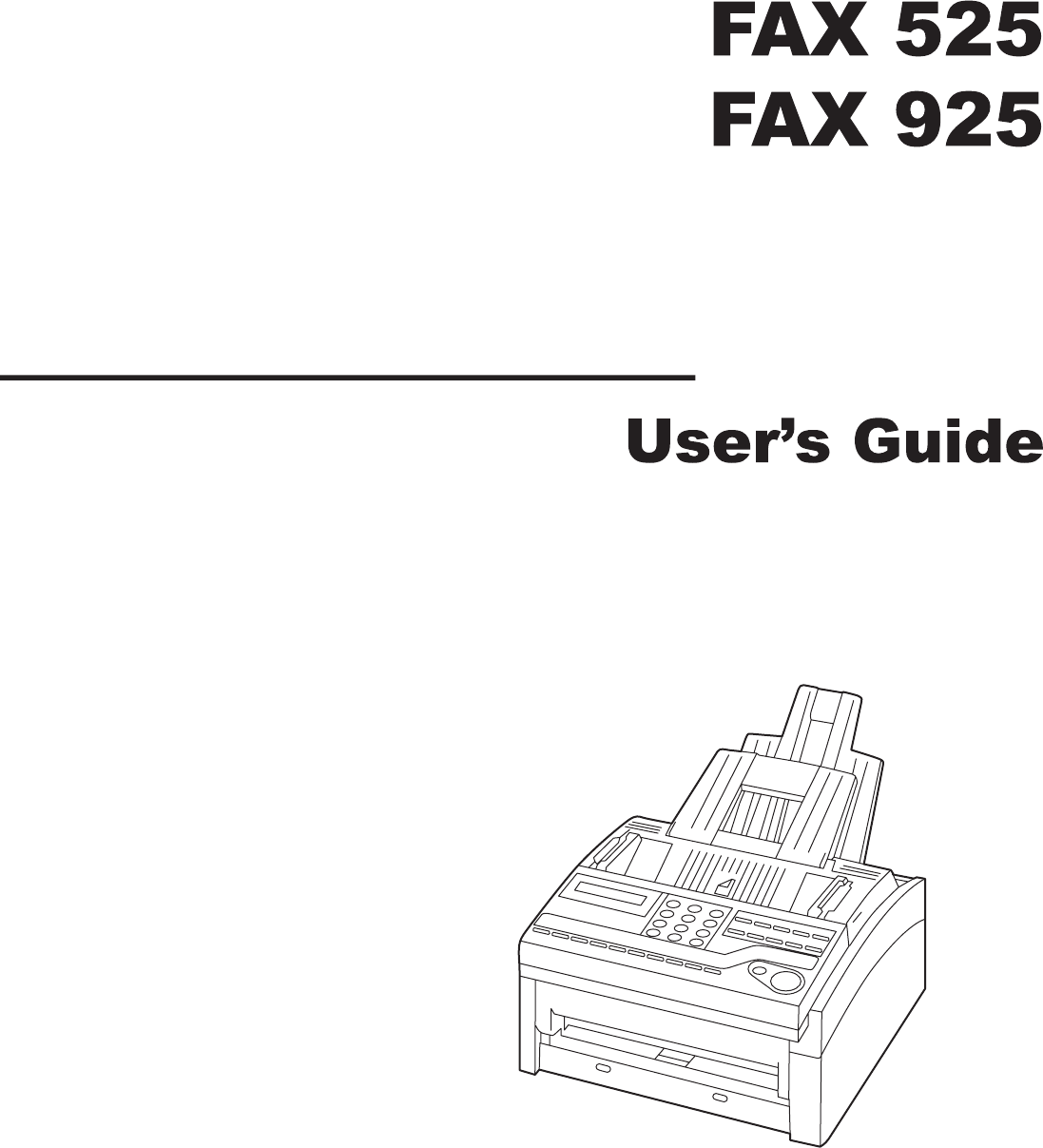
 (136 pages)
(136 pages) (143 pages)
(143 pages) (250 pages)
(250 pages) (58 pages)
(58 pages) (140 pages)
(140 pages)







Comments to this Manuals